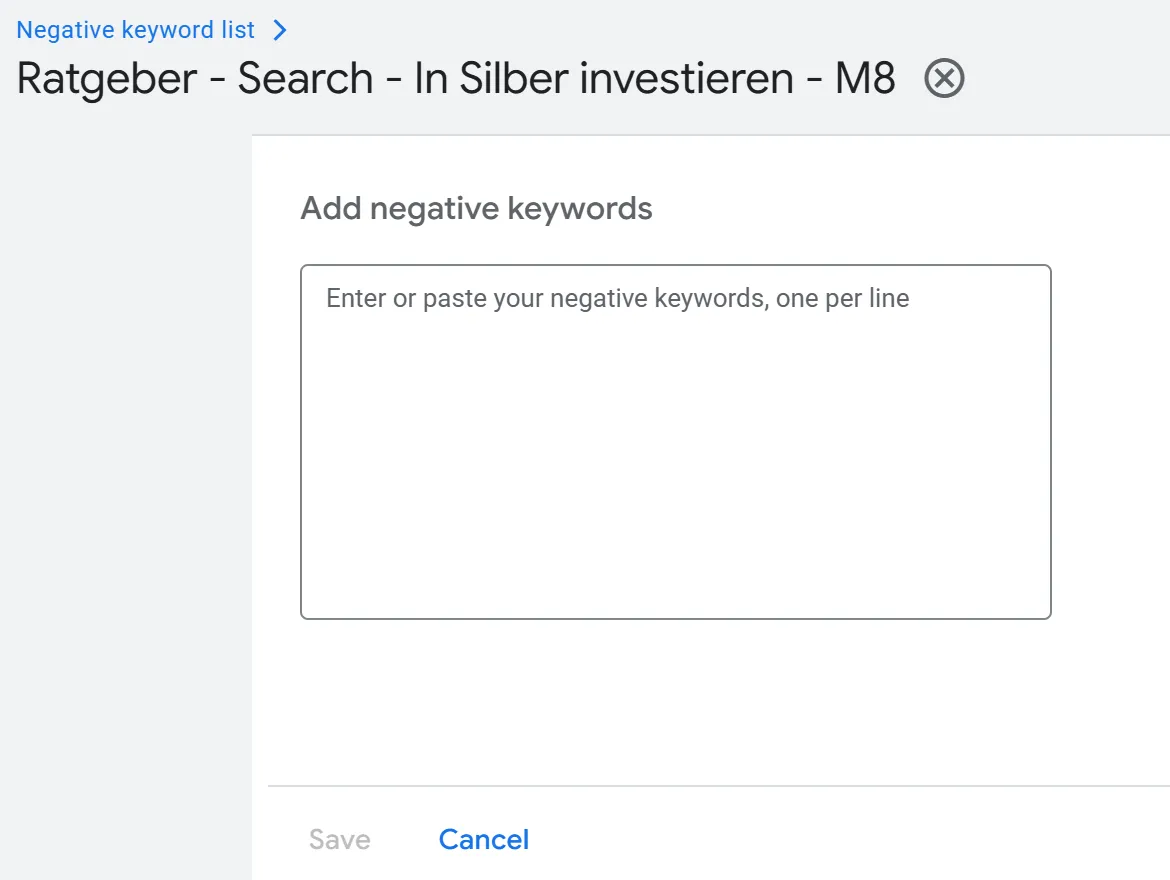To Lists or at Campaign Level
Adding Negative Keywords to Lists or at the Campaign Level
Section titled “Adding Negative Keywords to Lists or at the Campaign Level”Once you’ve defined and applied your search term patterns at the campaign level, the QS Optimizer® returns a table of search terms that match your patterns – meaning these are the terms you’ll likely want to exclude as negative keywords.
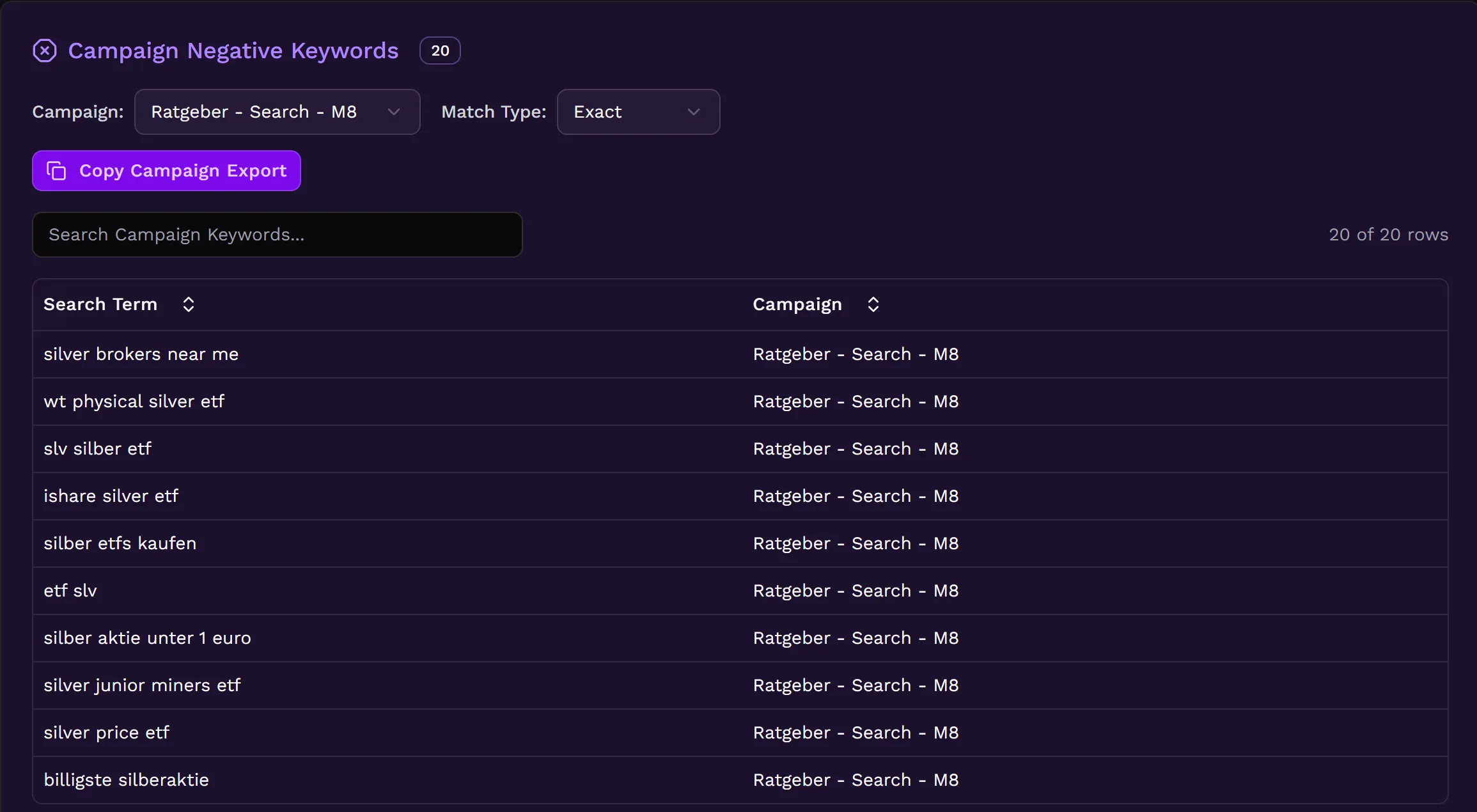
Double-Check Generated Negative Keywords
Section titled “Double-Check Generated Negative Keywords”Filter the table to review and verify the suggestions: Just type any word into the search field, and you’ll see only the search terms that include that word.
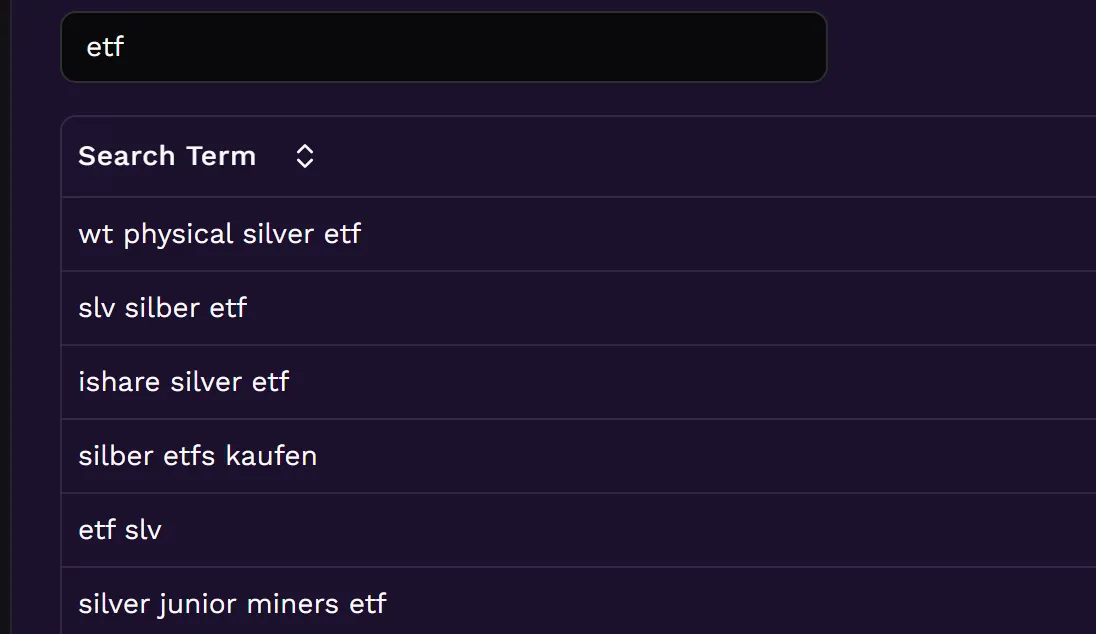
Sorting Negative Keywords From A-Z
Section titled “Sorting Negative Keywords From A-Z”Sort the list alphabetically (A–Z or Z–A) by clicking the arrows next to the column headers, e.g. “Search Term”.
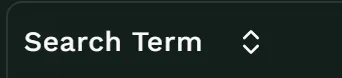
Downloading Negative Keywords
Section titled “Downloading Negative Keywords”When everything looks good, choose the match type for your negative keywords: exact, phrase, broad. Then, select the campaign for which you’d like to export negative keywords. Click on “Copy Campaign Export” to receive your keyword list formatted according to both your match type and campaign selection.

Adding Negative Keywords Directly in a Campaign
Section titled “Adding Negative Keywords Directly in a Campaign”- Open your Google Ads account and navigate to the campaign level.
- Go to the Negative Keywords section of the campaign.
- Paste the Campaign Export from the QS Optimizer®.
- Click Save.
The export is formatted for direct input – no editing required.
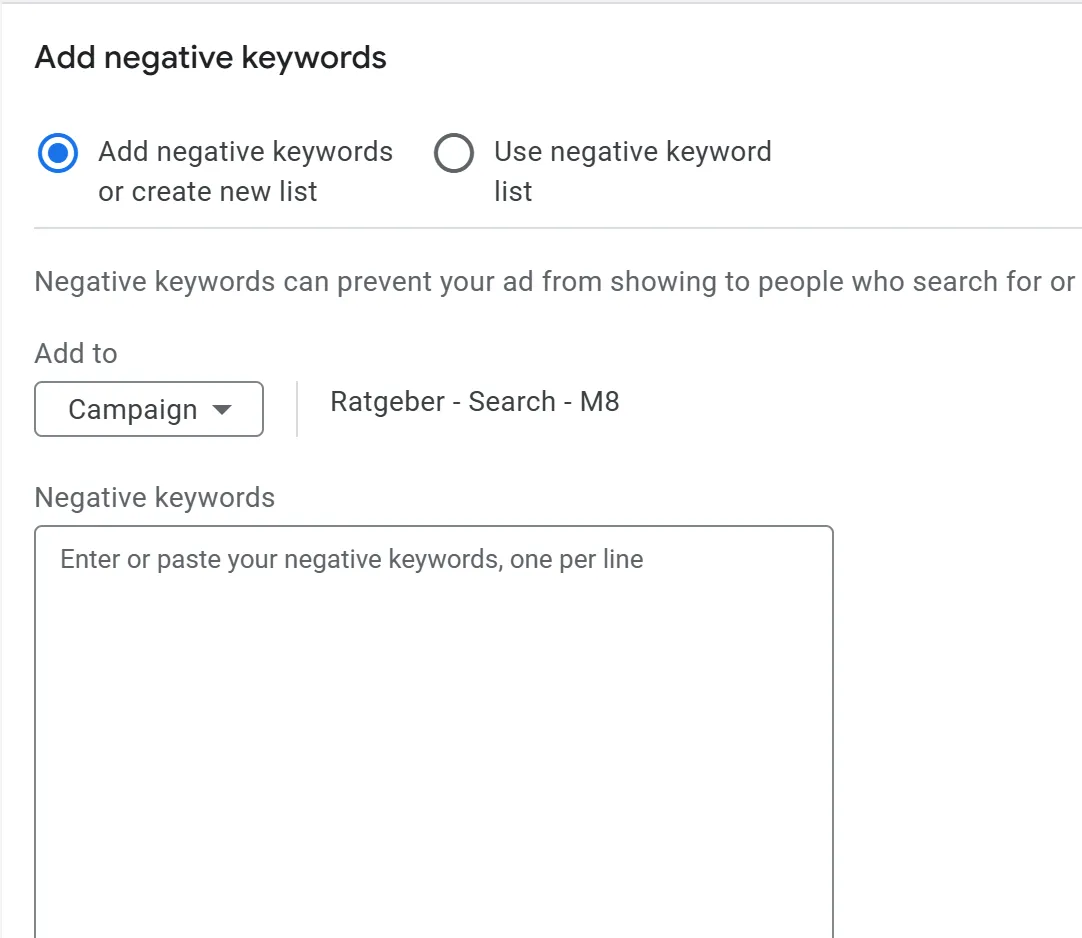
Adding Negative Keywords via a Negative Keyword List
Section titled “Adding Negative Keywords via a Negative Keyword List”- Open your Negative Keyword Lists in Google Ads.
- Select the list you want to update.
- Paste the Campaign Export from the QS Optimizer®.
- Click Save.