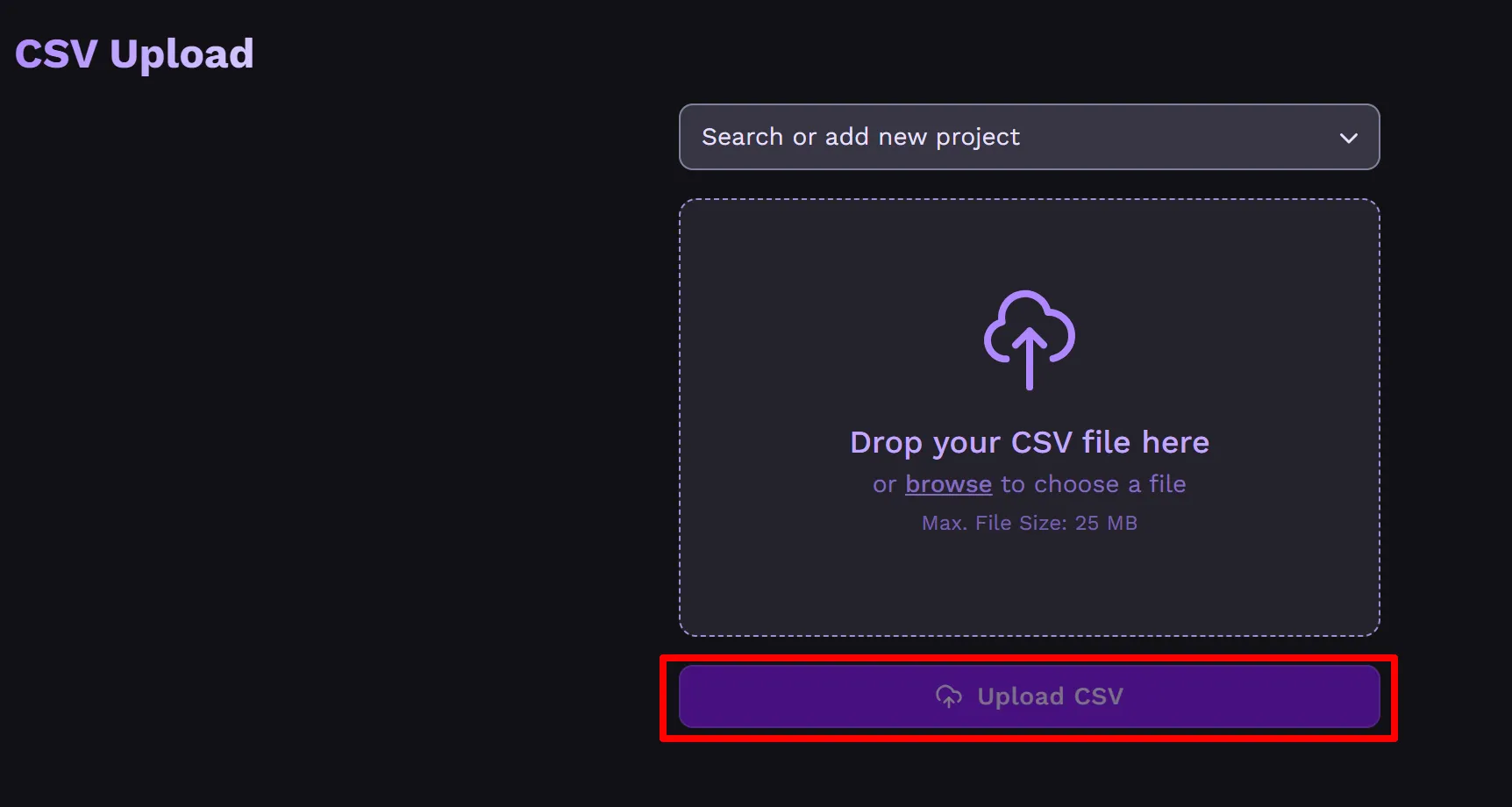Import
How to Import Search Terms into the QS Optimizer®
Section titled “How to Import Search Terms into the QS Optimizer®”Add new CSV
Section titled “Add new CSV”Click on “Add CSV” in the navigation. You’ll then see the following view:
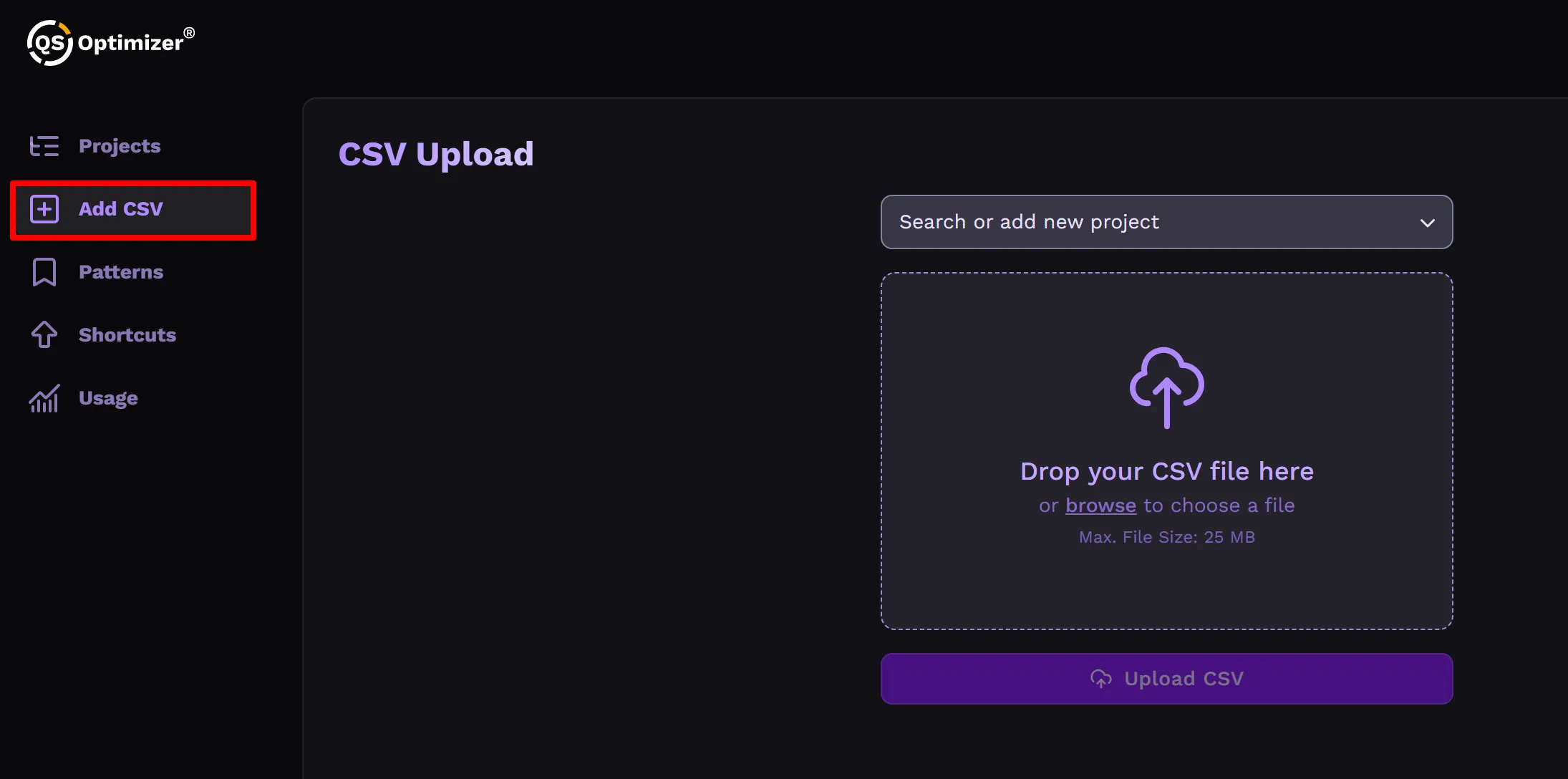
Search or add new project
Section titled “Search or add new project”Now enter the name of your client account in the “Search or add new project” textbox, or select an existing name from the list.
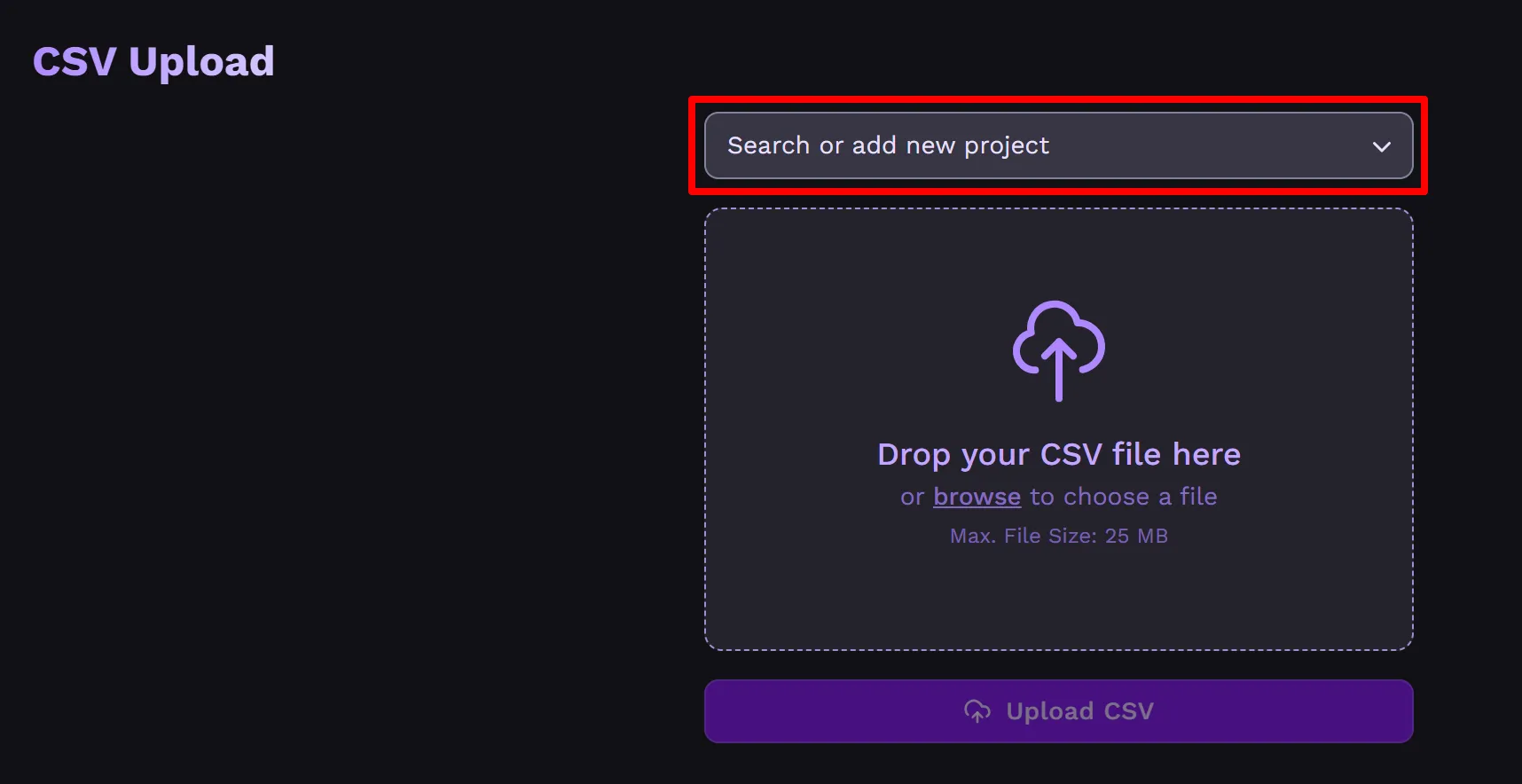
Select CSV
Section titled “Select CSV”Next, click on the “Drop your CSV file here” field and select your CSV file from your computer.
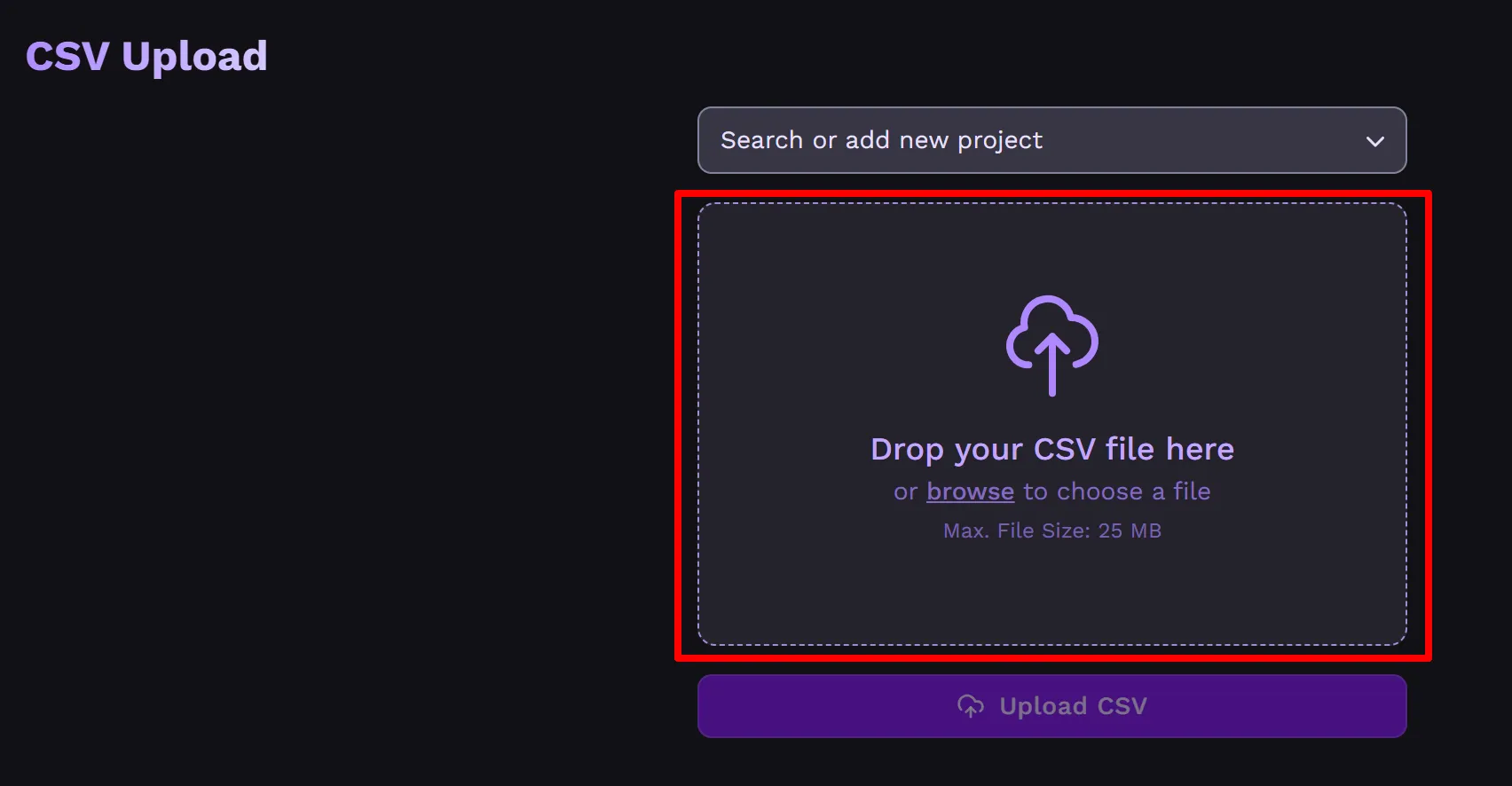
Upload CSV
Section titled “Upload CSV”Finally, click on “Upload CSV”. You’ll now see a “Processing” screen indicating that your CSV file is being processed.